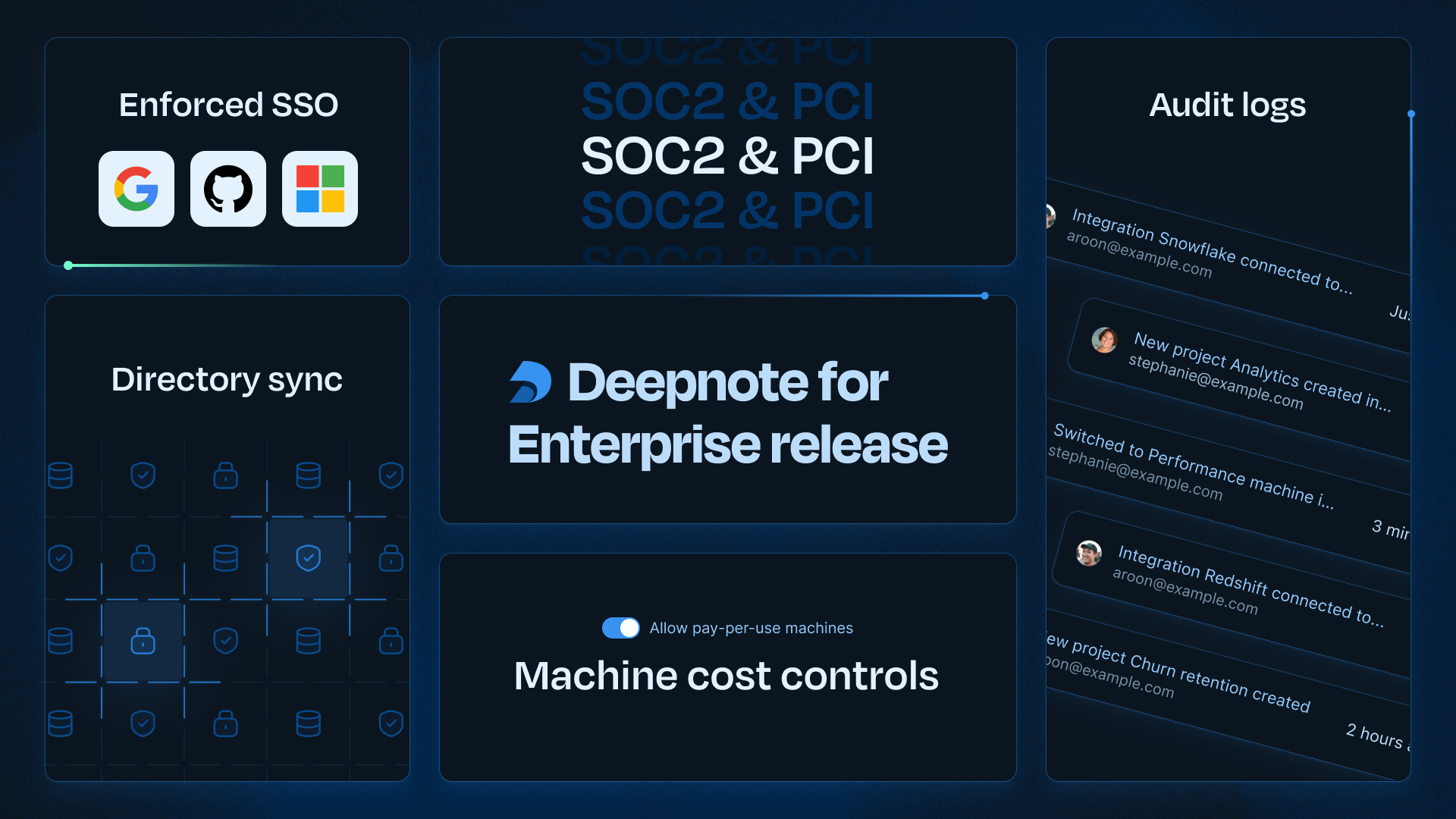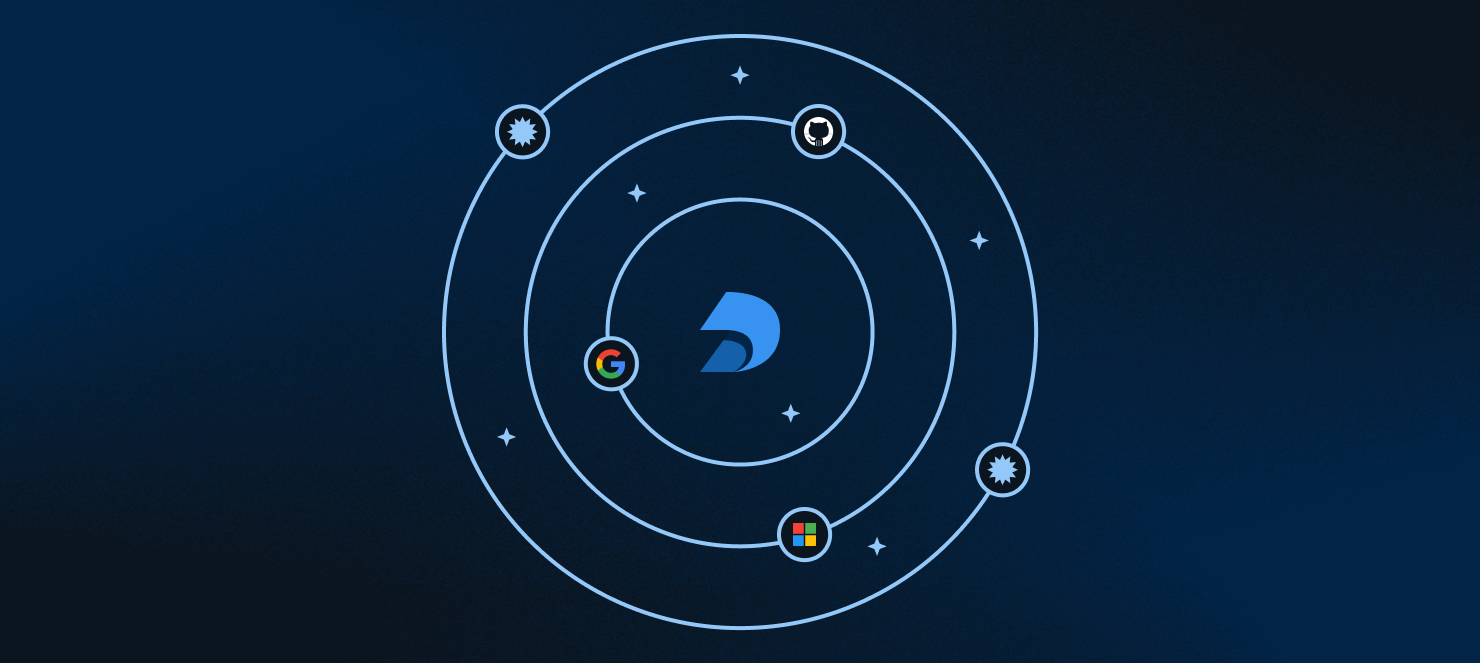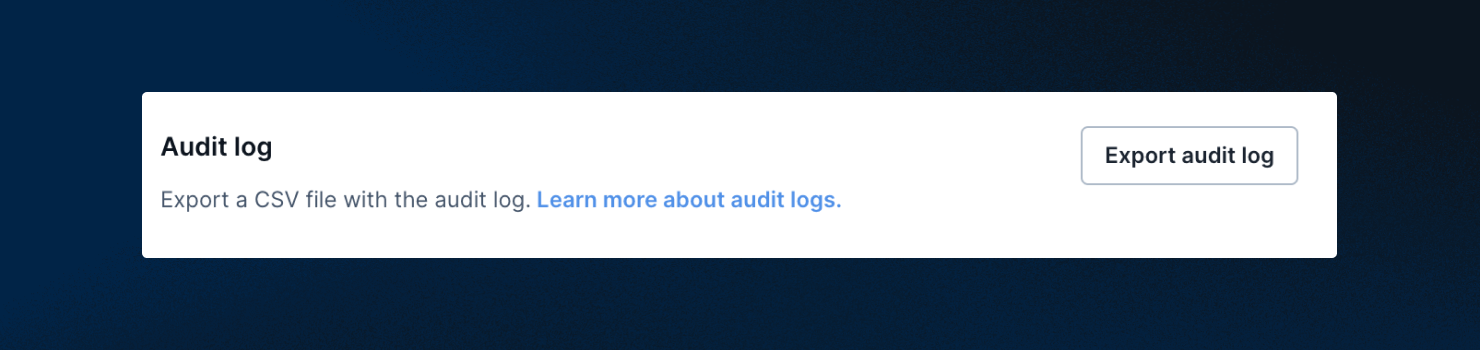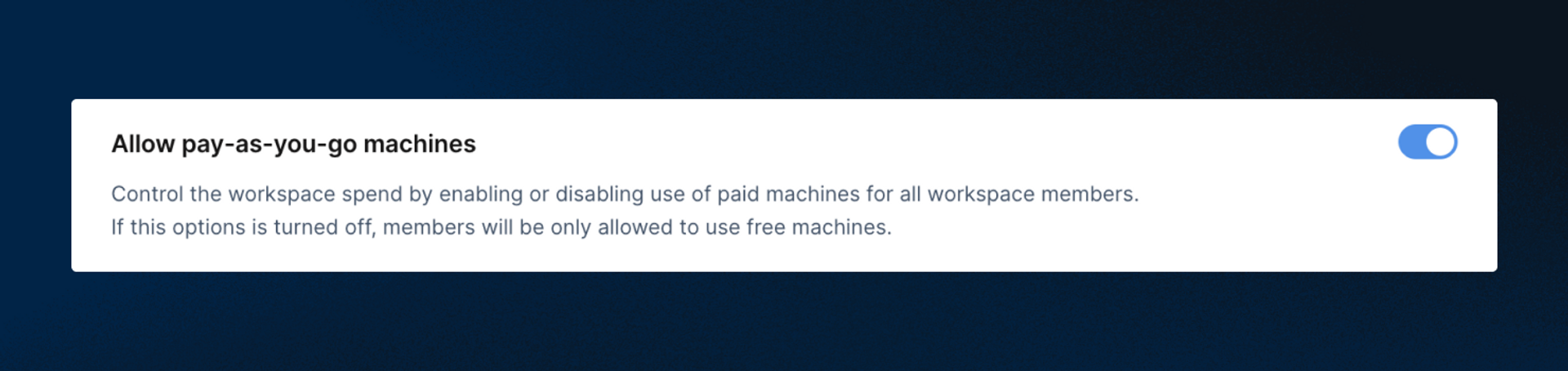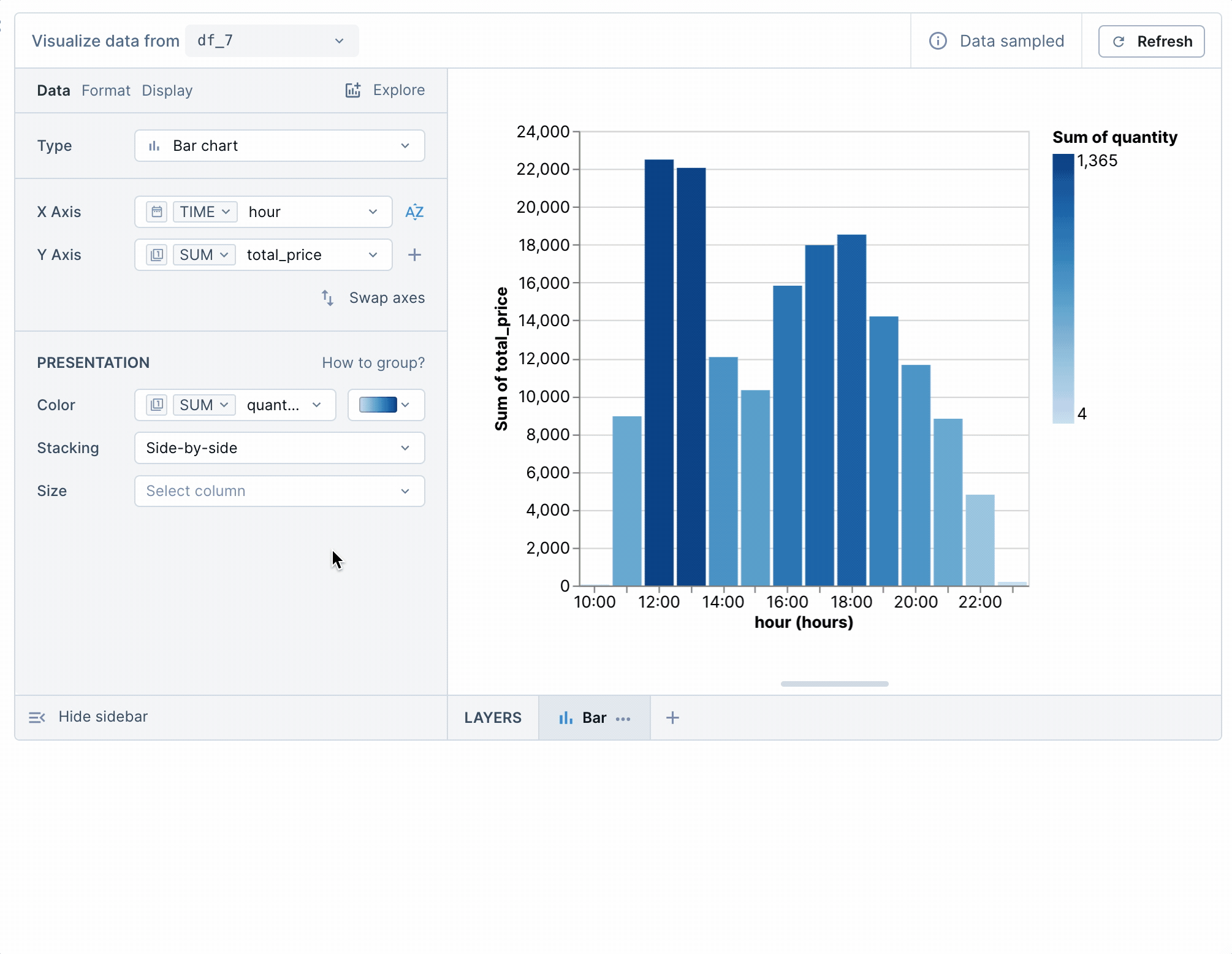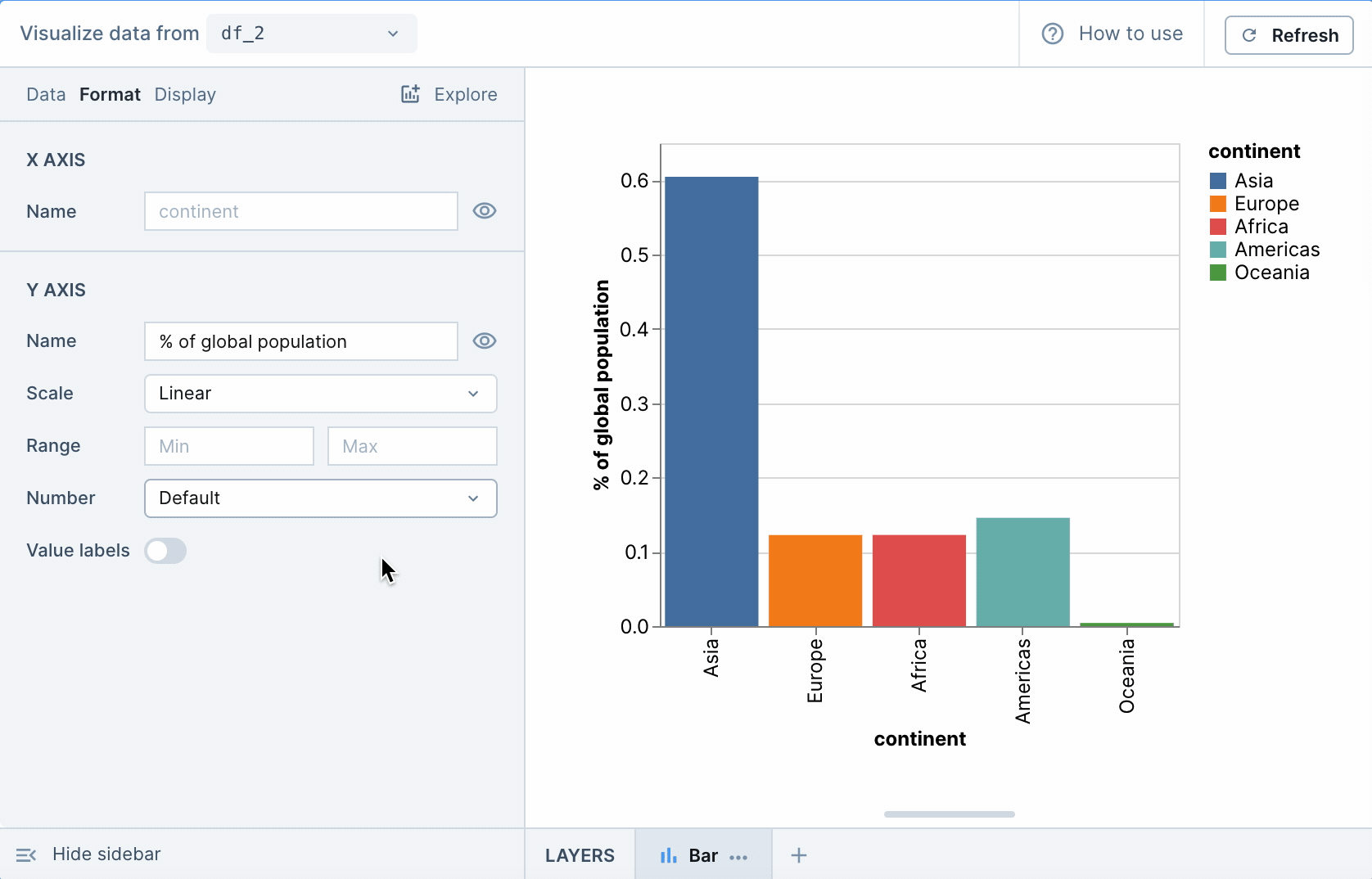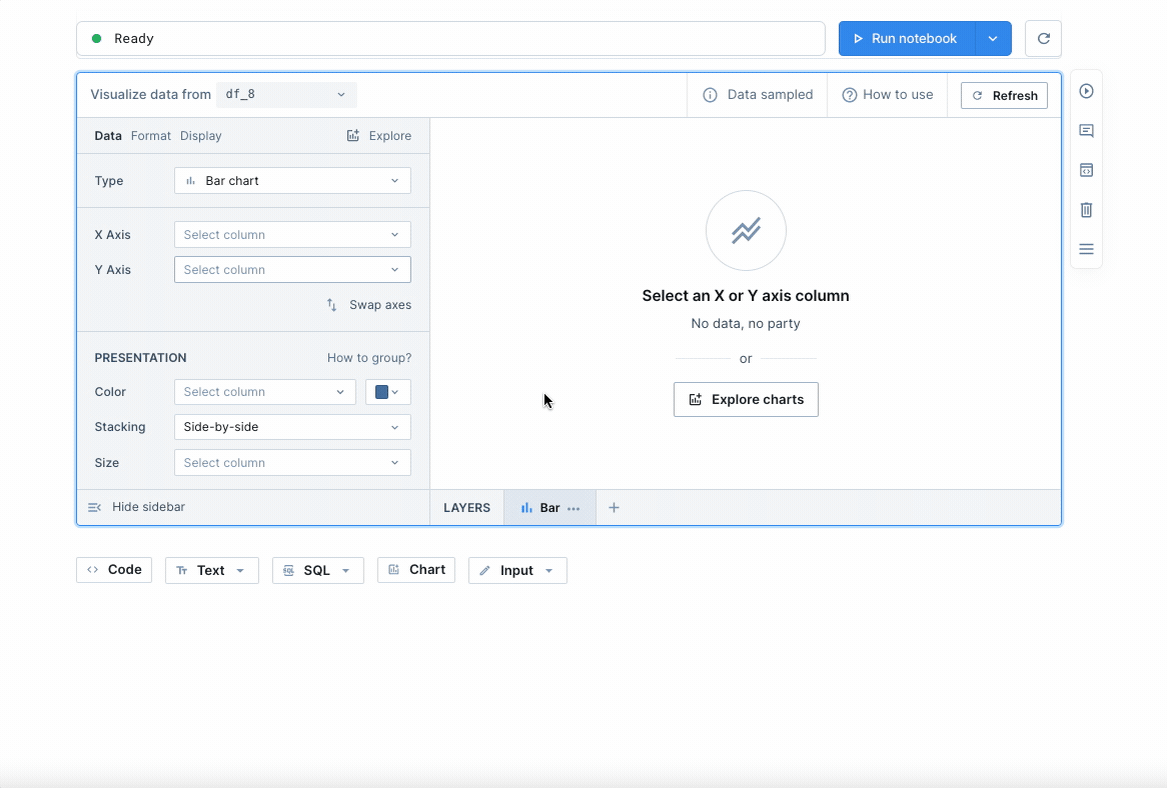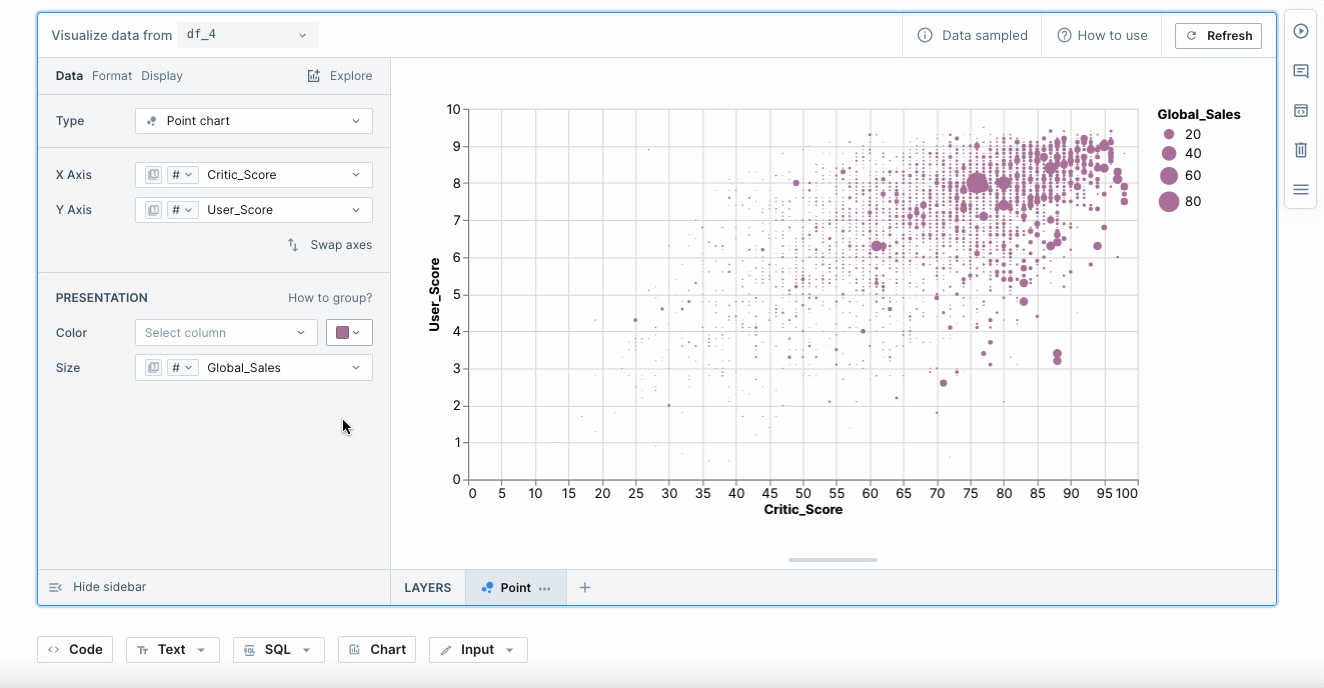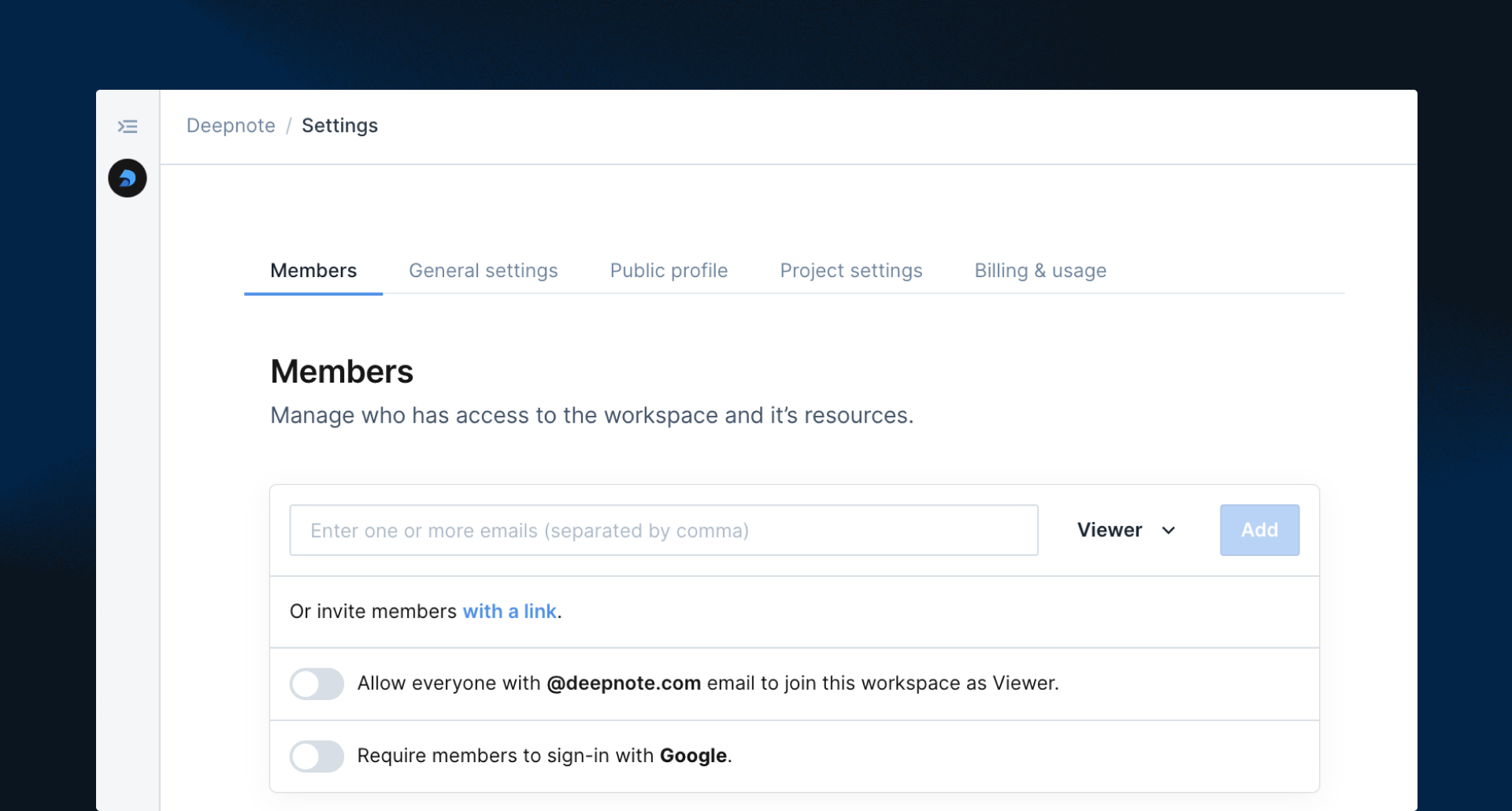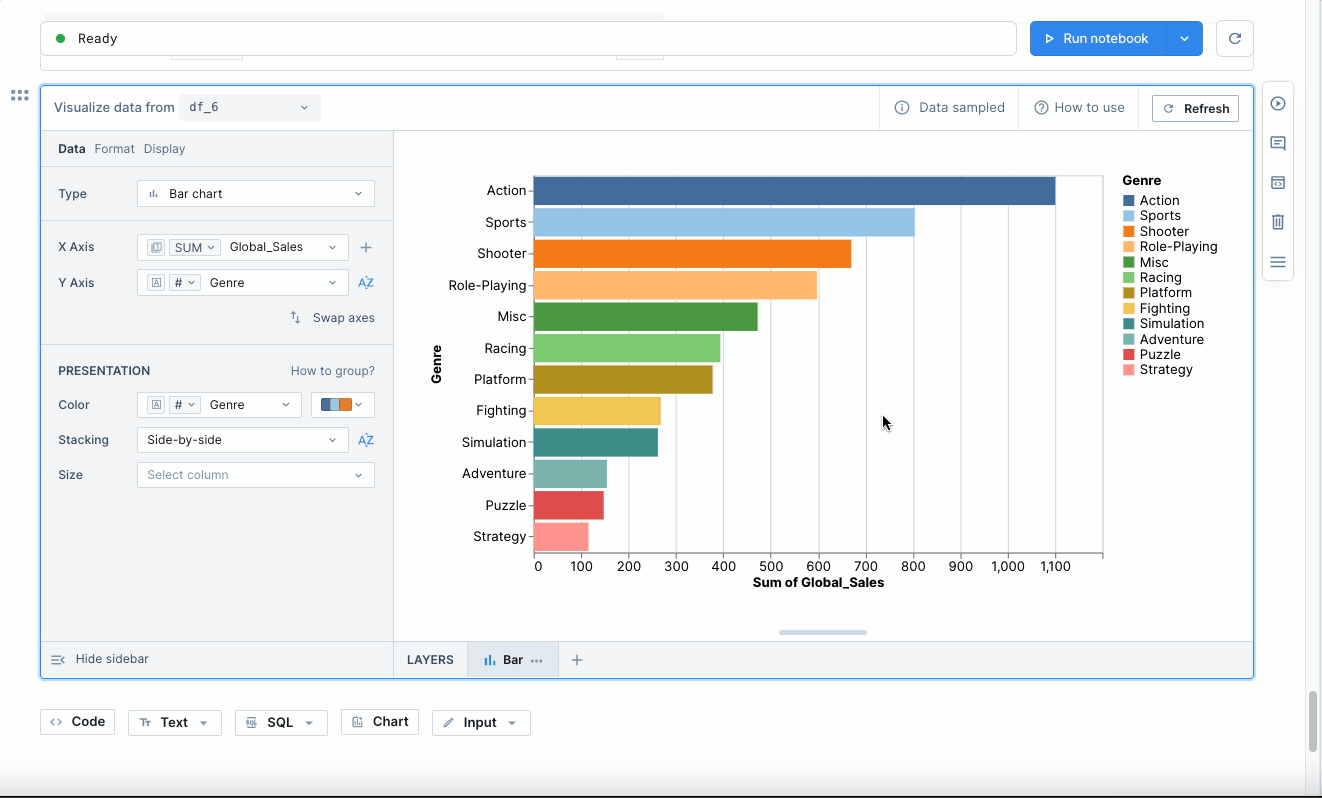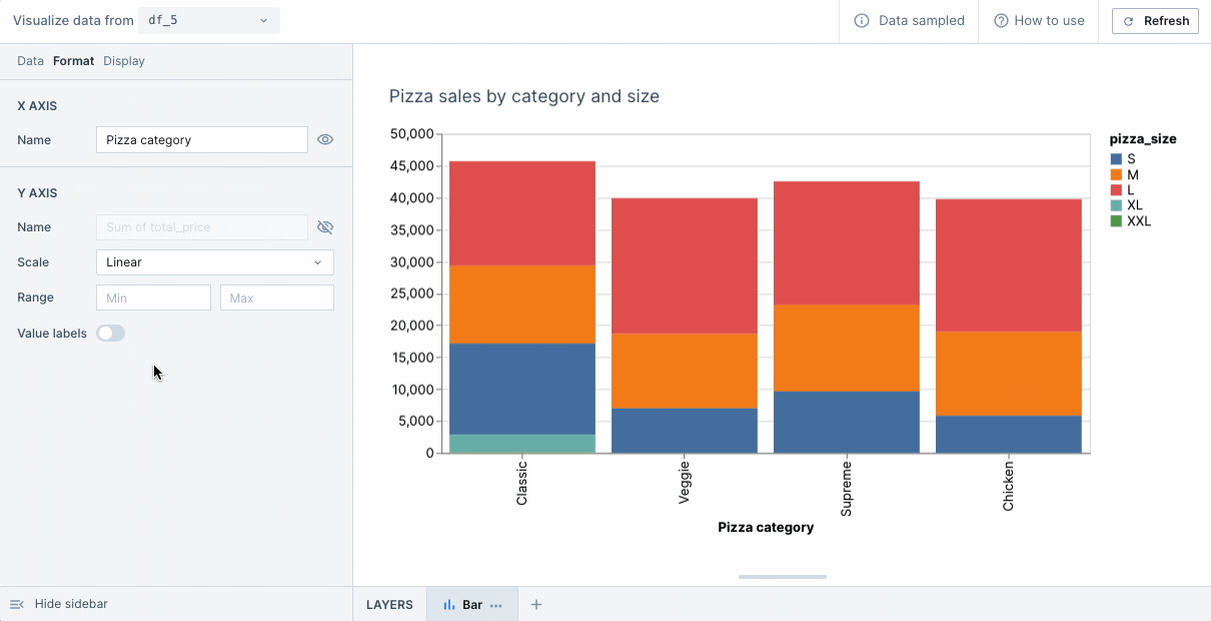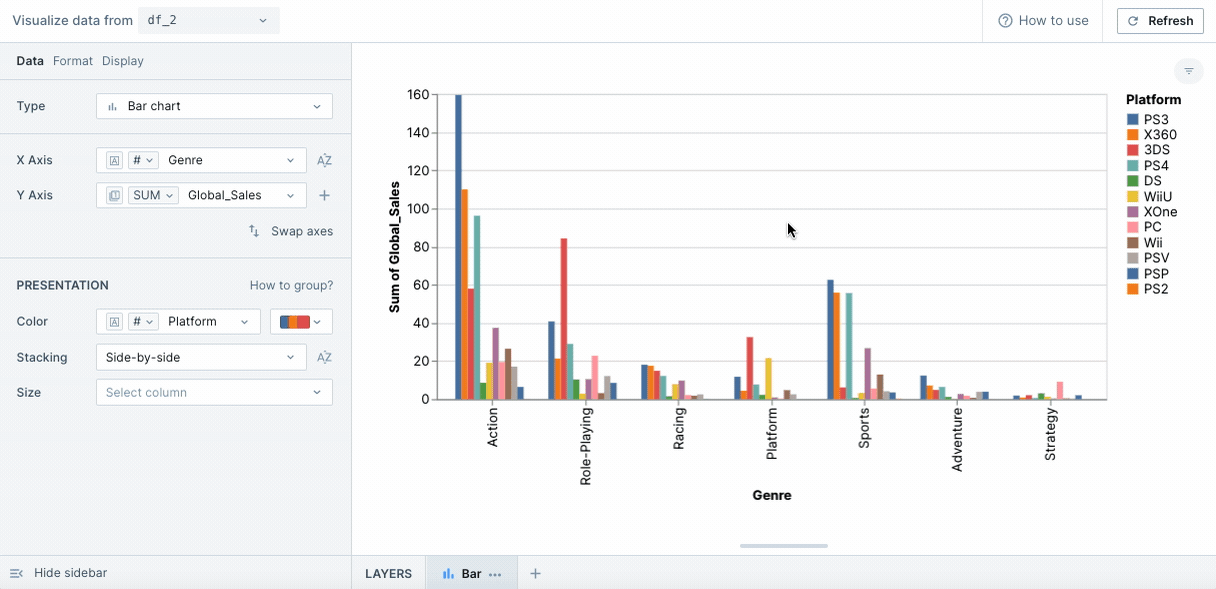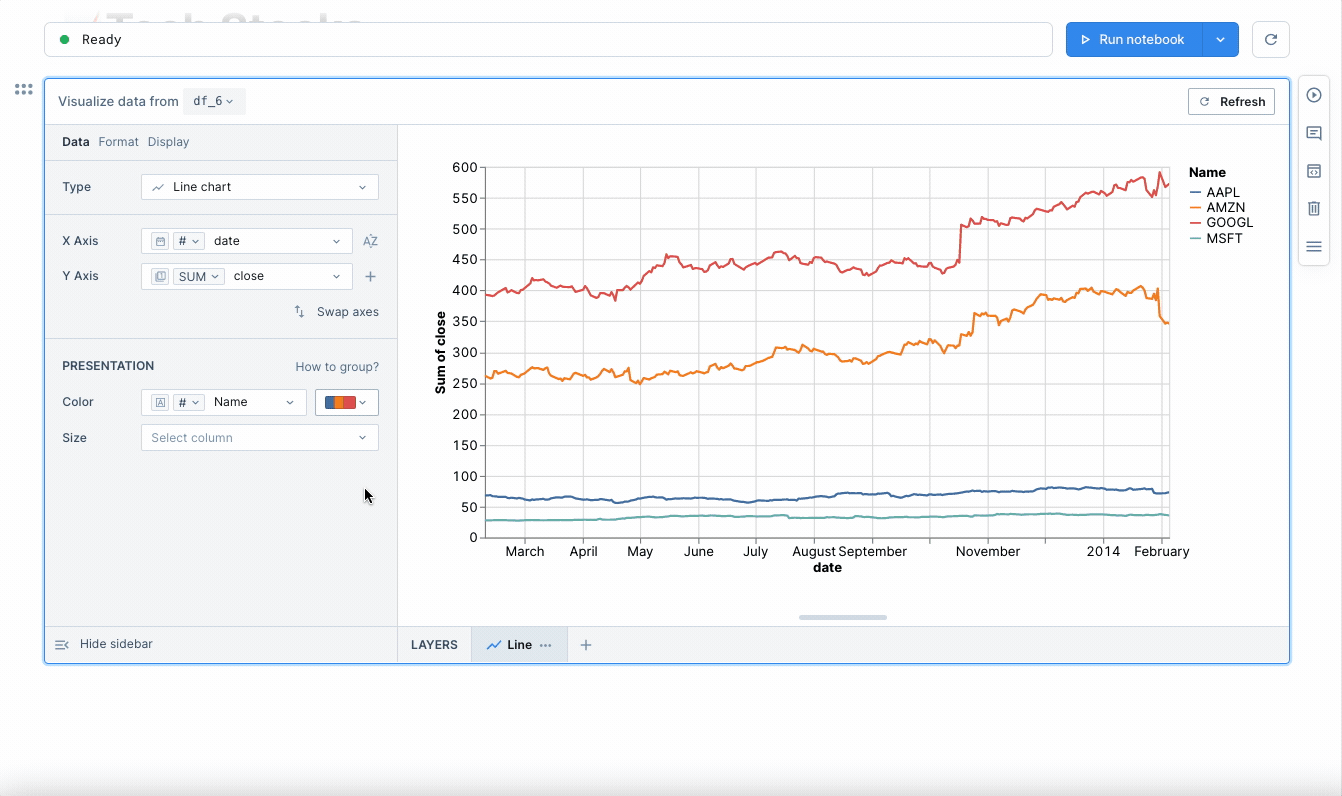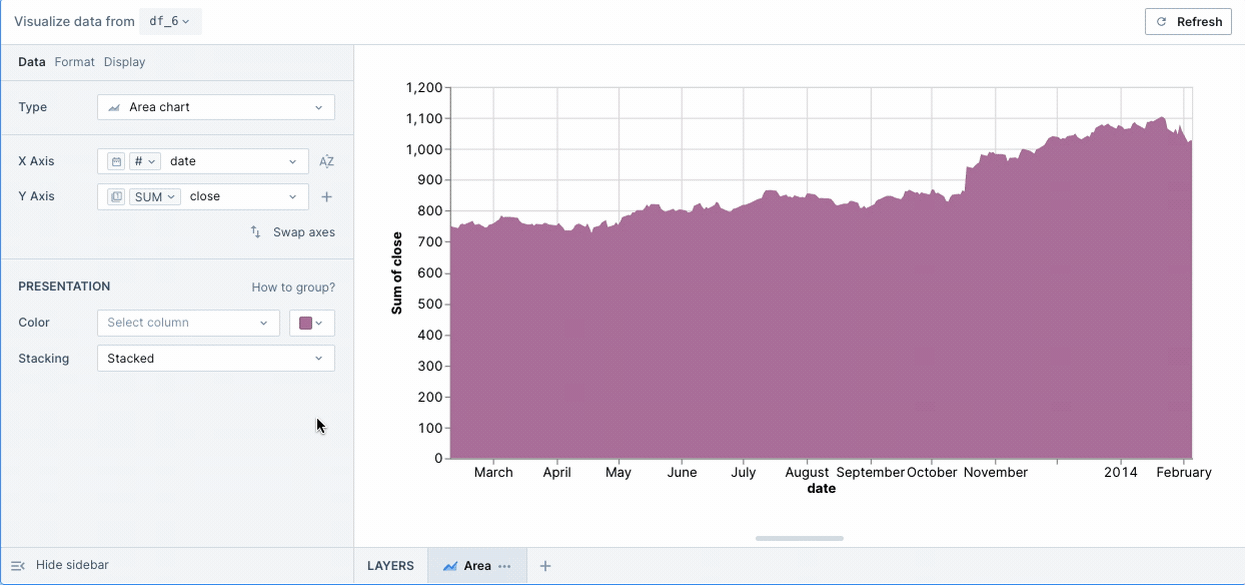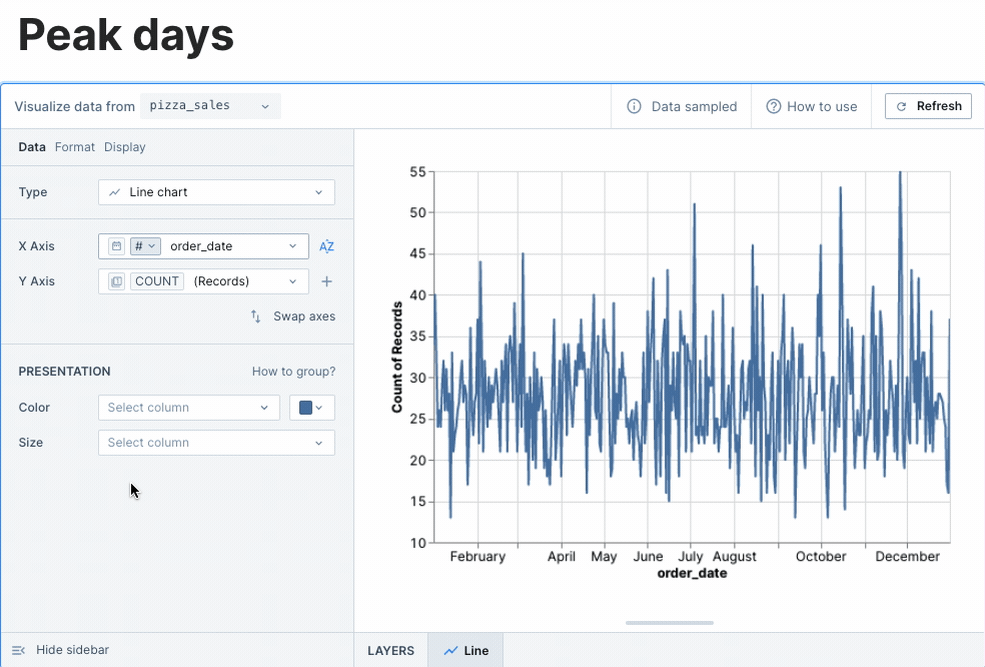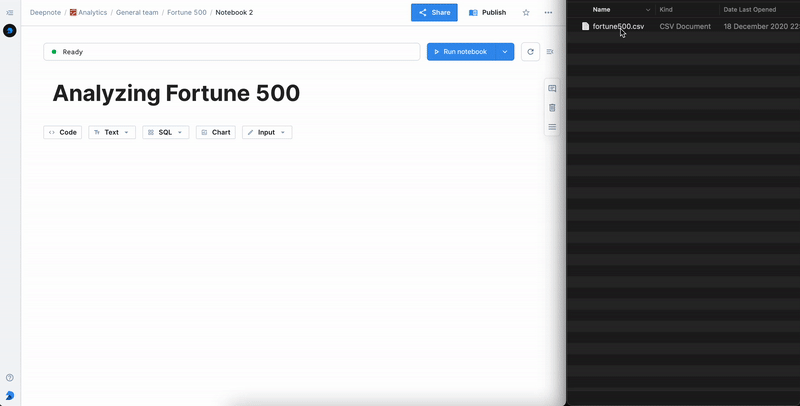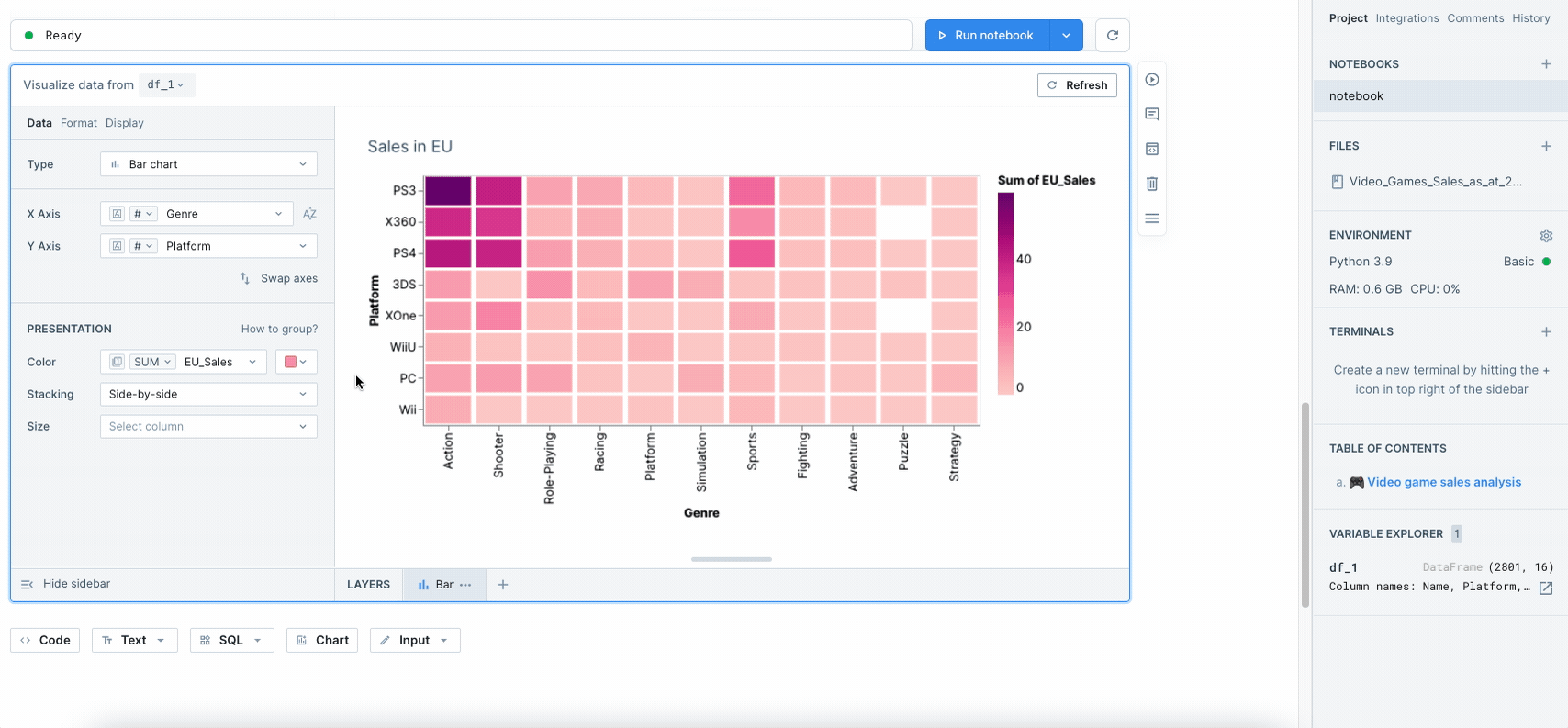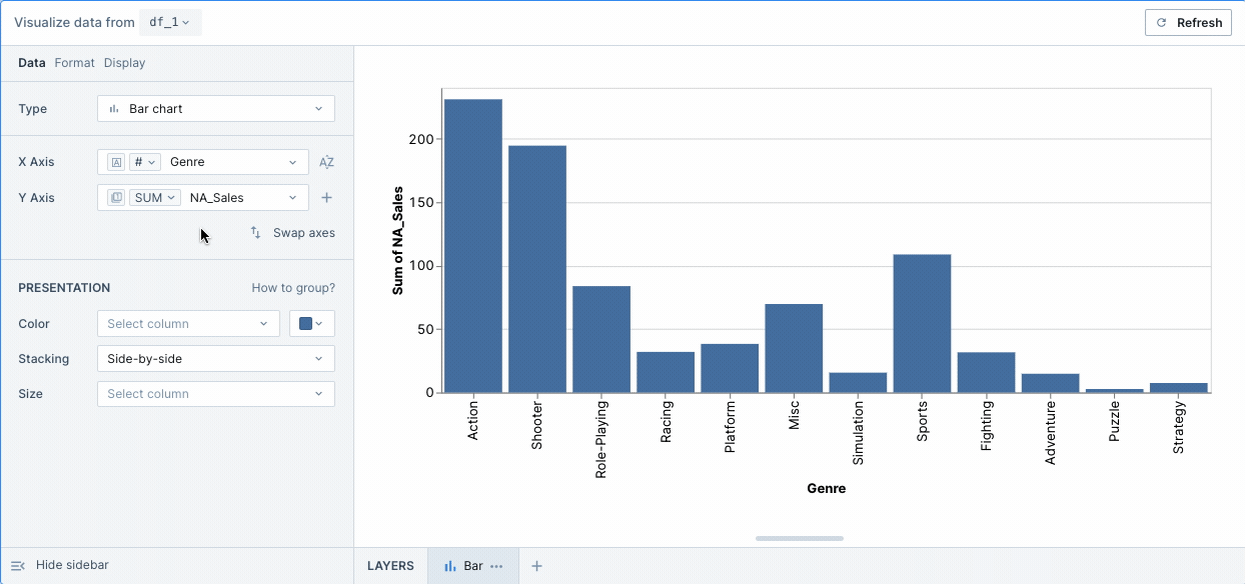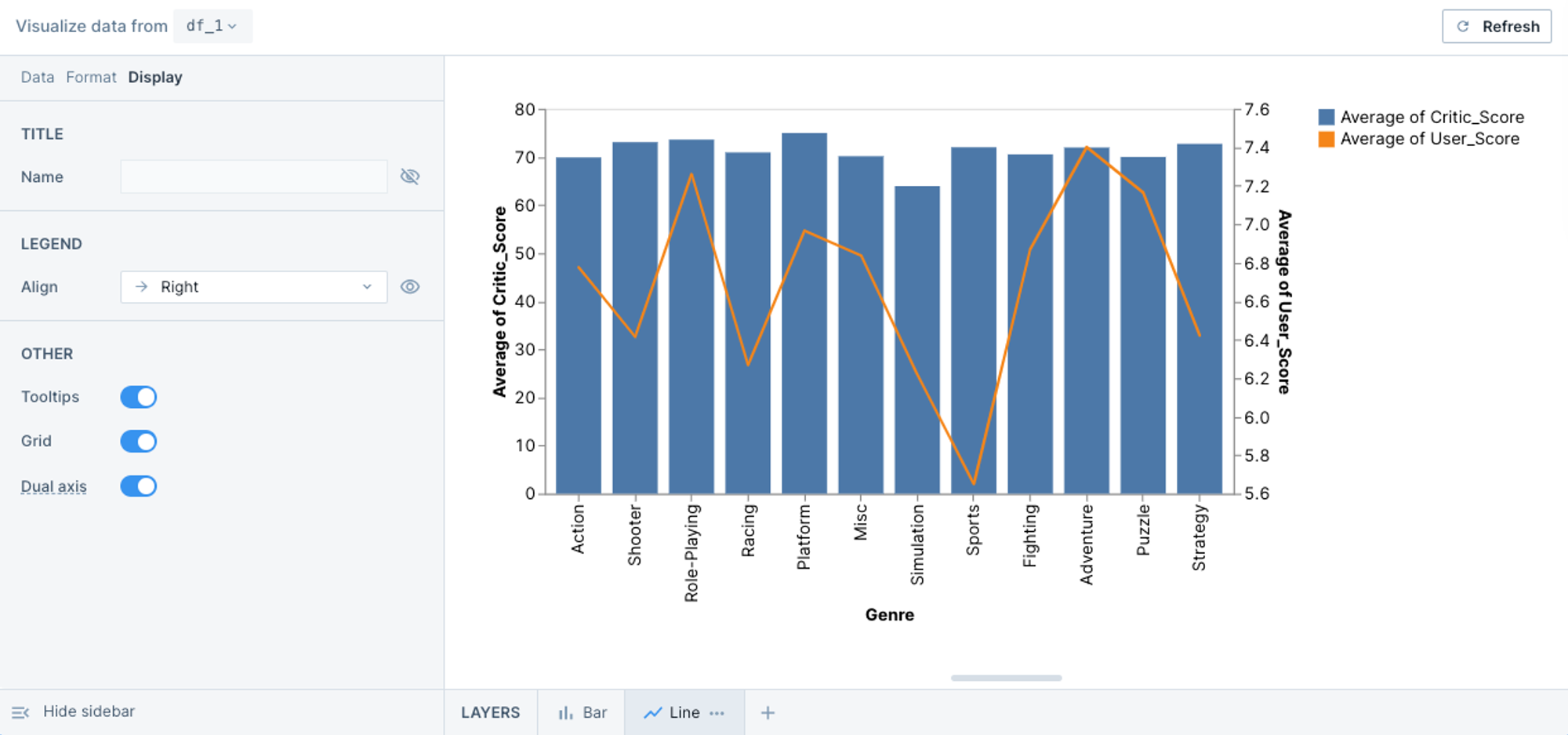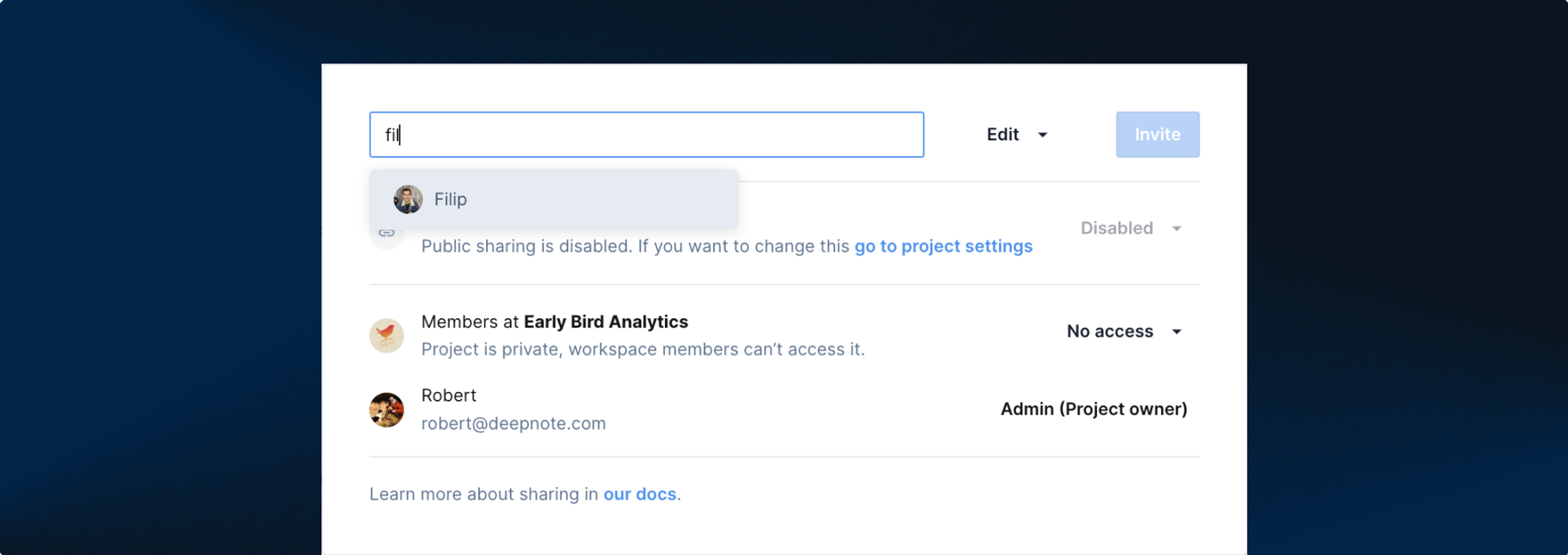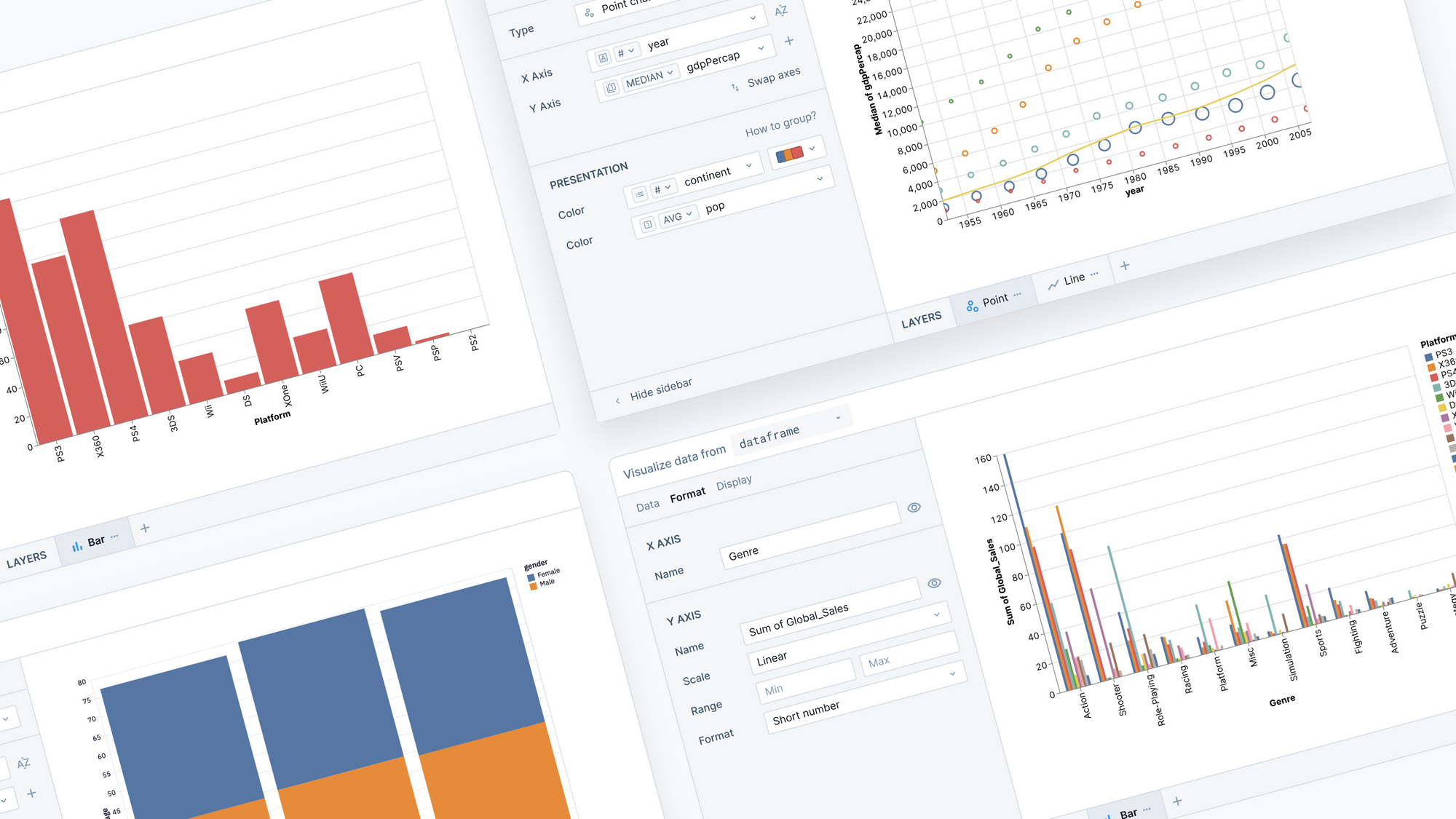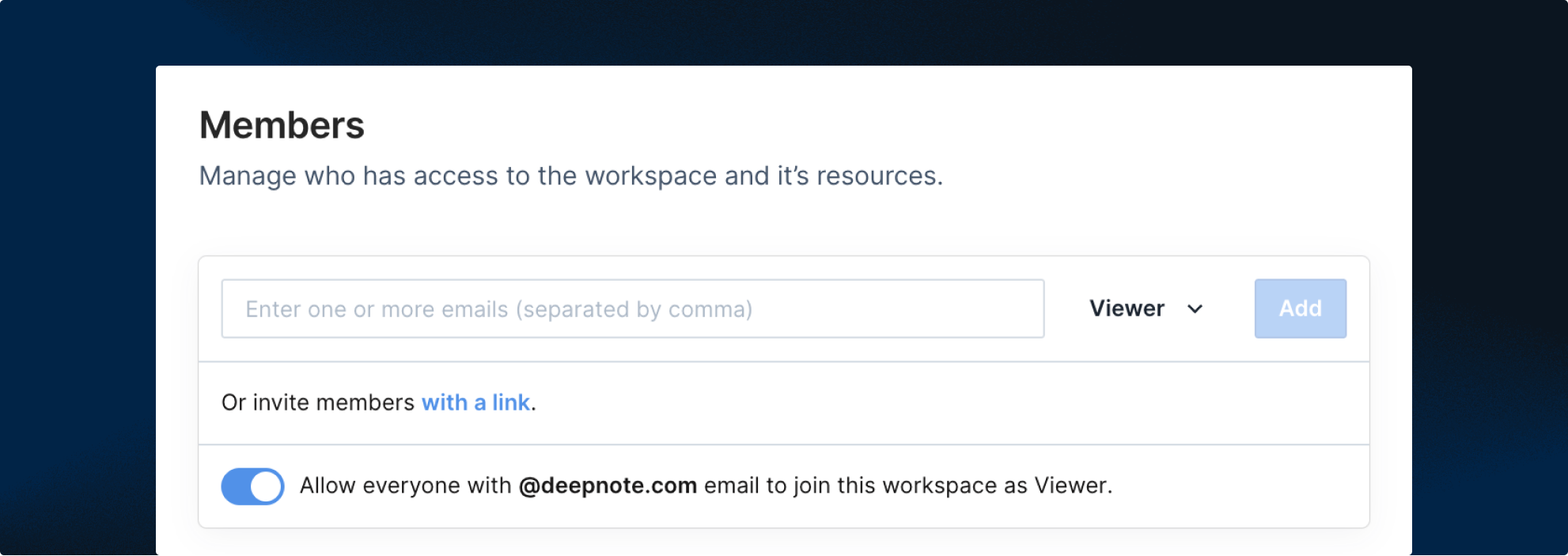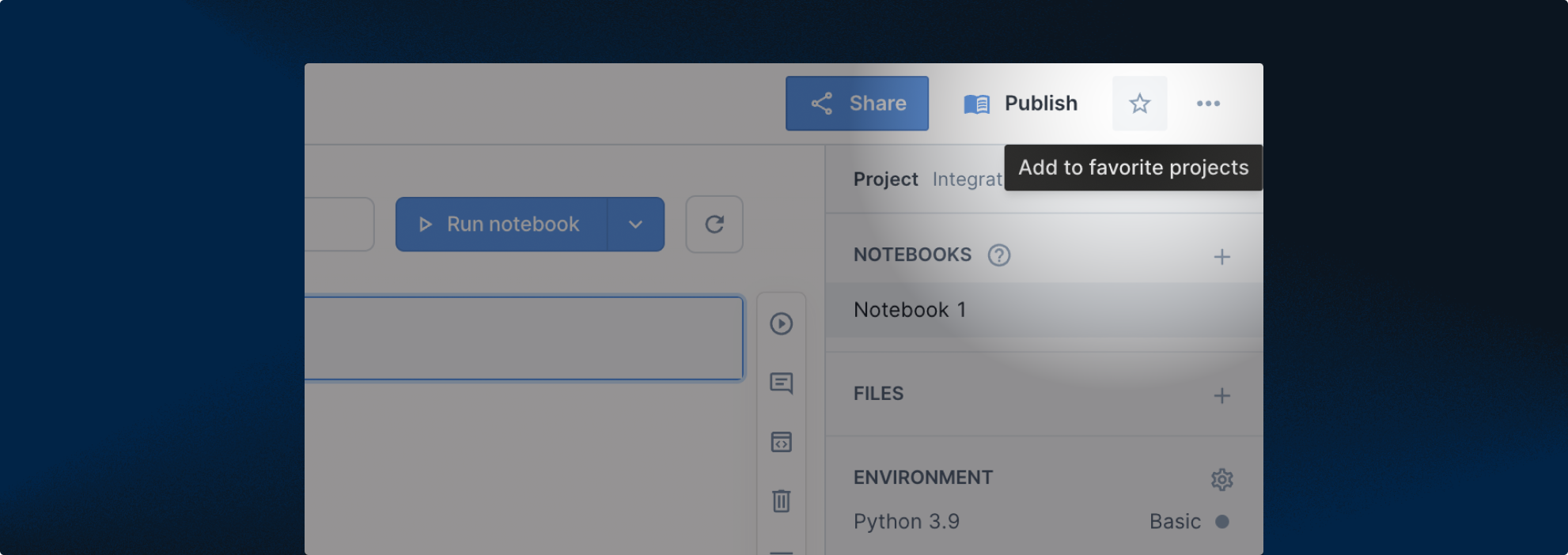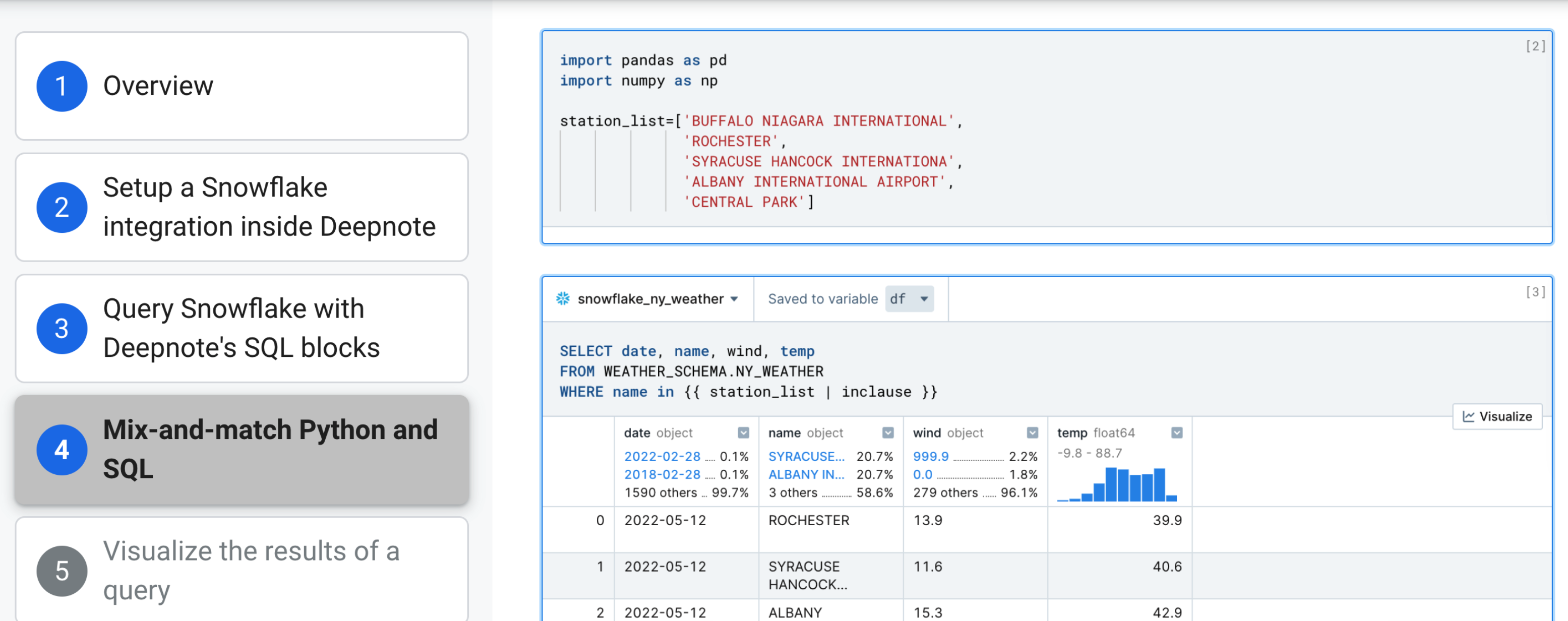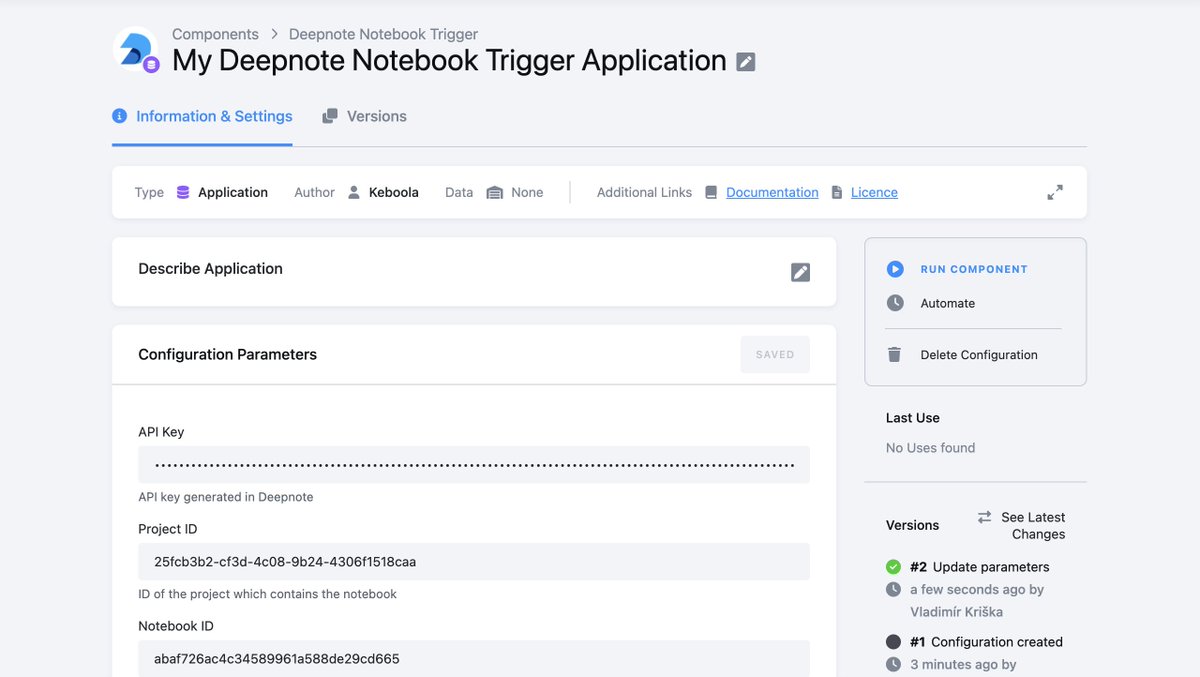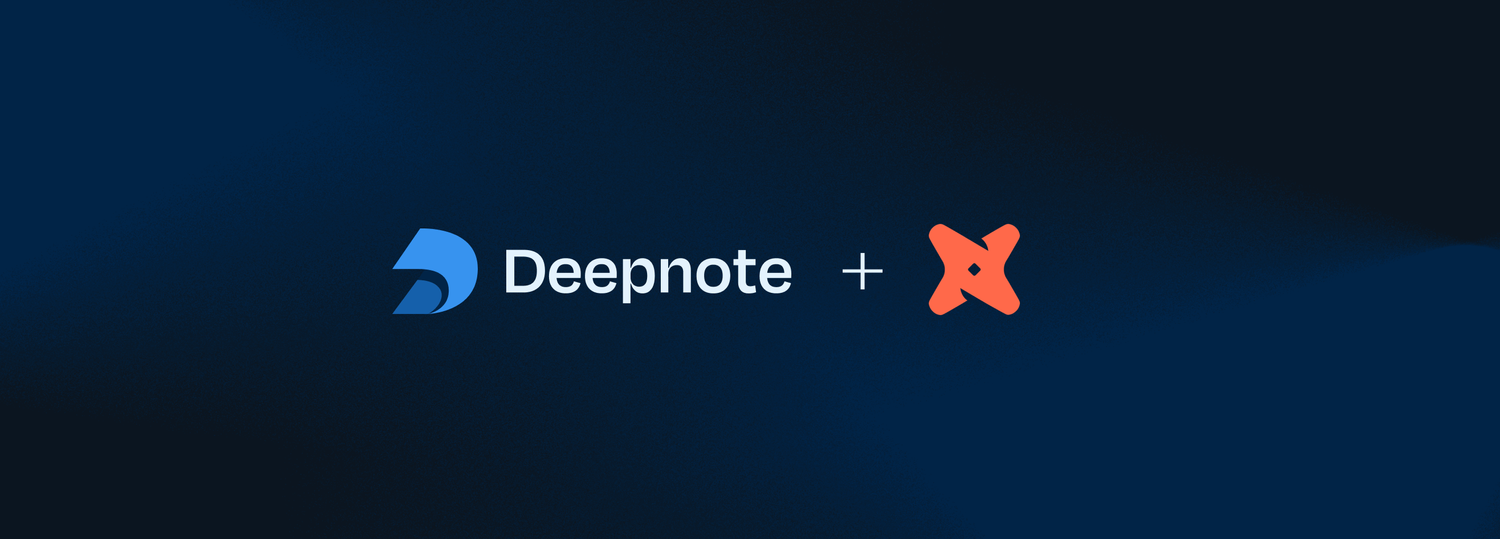Redshift schema browser, SSH & SSL connections & integration updates
🔍 Redshift schema browser
Now you can find the Amazon Redshift data you need from the comfort of your notebook.
Next time you want to explore your Redshift schema tree, simply click on the connected Redshift integration in the right sidebar.
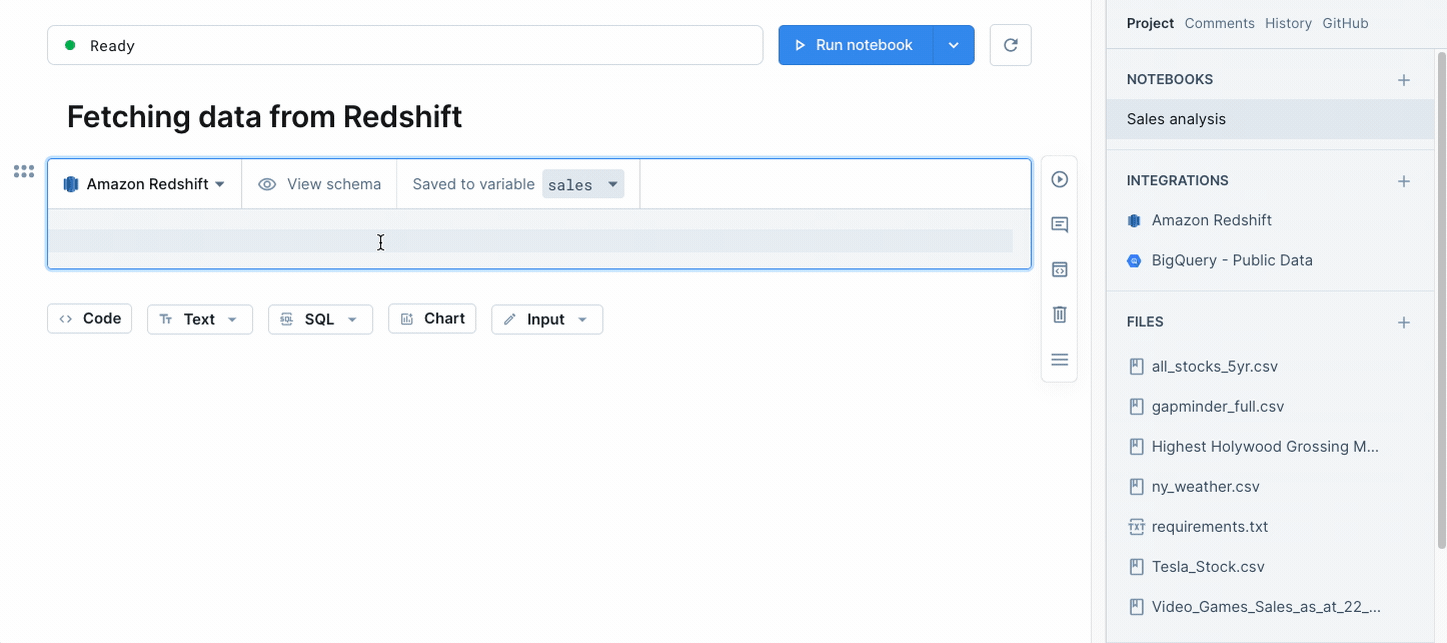
You can also access the schema right from an SQL block by clicking on the View schema button. Discovering your data’s never been easier.
And stay tuned for a brand new schema browsing experience for Redshift and other data sources coming to a product update near you!
Read more on our Amazon Redshift integration here →
🔒 SSH & SSL database connections
You now have more options for securely connecting to databases on private networks.
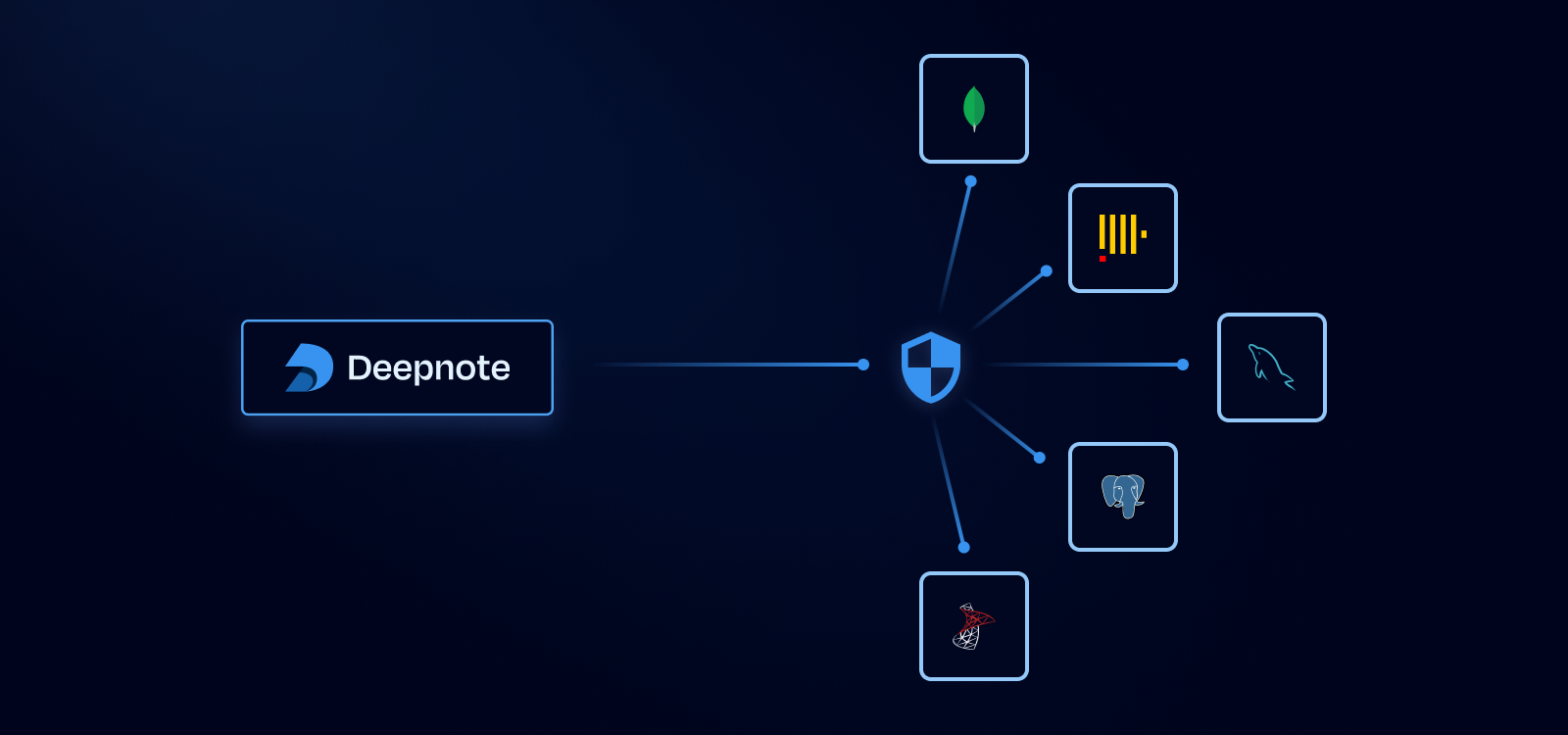
In the past you had the option of authorizing Deepnote’s IP addresses. Now you also have the option of specifying an SSH connection in the Integrations menu. We’ll automatically generate a public SSH key that can be added to your SSH bastion.
Meanwhile, if the database supports it, any queries executed from an SQL block will automatically connect to your database via an SSH tunnel.
We’ve also added new options for enforcing SSL encryption and verifying server certificates to help you keep your data secure.
Read more on securing connections here →
🔌 Integrations added to the right sidebar
Reviewing and updating workspace integrations just got easier.
Instead of living in a separate tab, project integrations are now displayed in the main project tab of your notebook.
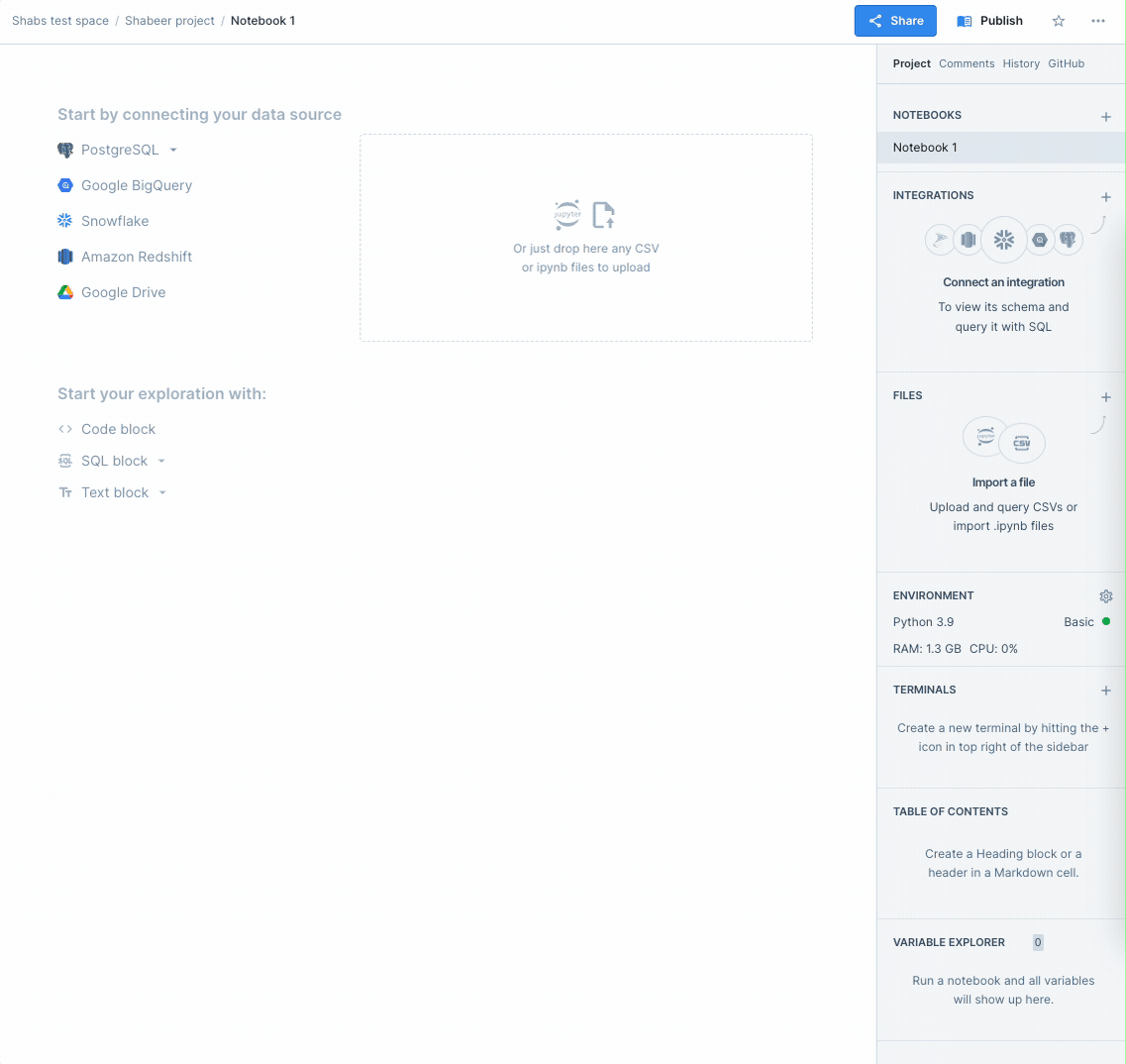
No more clicking away to find out which integrations are connected or need to be added.